Your home networks might have a range of wireless devices on them — from computers and phones to IP cameras, voice assistants, smart TVs, and connected appliances. Taking some basic steps to secure your home Wi-Fi network will help protect your devices from getting hacked — and your information from getting stolen.
How Does Home Wi-Fi Network Work?
Your Wi-Fi network is your home’s wireless internet connection. It usually involves a wireless router that sends a signal through the air. You use that signal to connect to the internet. But unless your network is password protected, any device within range — whether yours, your guest’s, or a stranger’s — can pull the signal from the air and use your internet connection.
The upside of Wi-Fi? It lets you connect to the internet wirelessly. The downside? Others nearby who connect to your unprotected network might be able to see what you do online, including any personal information you look at or enter. And if anyone uses your network to commit a crime, like sending illegal spam, the activity could be traced back to you.
10 signs of a hacked router
If you deal with these computer and network issues daily, there’s a good chance a hacker found a way to compromise your Wi-Fi router.
1. Router login failure
Having trouble logging into your router’s admin settings is an immediate sign of having your router hacked. Since passwords can’t change themselves, a hacker likely used some kind of password attack to break into your router’s settings. Cybercriminals use this access to create security flaws to further exploit your data.
Router protection tip: Use complex passwords for router admin profiles to prevent your passwords from being hacked.
2. Slow internet speed
Experiencing slower internet speeds is normal. There are a variety of factors that can affect an internet connection, such as router placement, weather conditions, and outdated firmware. However, experiencing slower speeds could also indicate that you’ve had your Wi-Fi hacked.
Router protection tip: Create a unique Service Set Identifier (SSID) — or name of your Wi-Fi network — to prevent your network from being identified.
3. Browser redirects
Browser redirects occur when your browser takes you to a completely different website than you intended to enter. Hackers who can get ahold of your router’s admin account can change domain and IP address settings to have all your traffic directed to where they’d like. This is usually a website hosting malware or other viruses that can further corrupt personal computers and networks.
Router protection tip: Regularly schedule router password changes and router reboots to patch security flaws that cybercriminals can exploit.
4. Suspicious network activity
You should habitually review your Wi-Fi activity logs to check for unfamiliar IP addresses that are using your internet. This could be an indication someone has unauthorized access to your network and could be silently siphoning any information they can find without triggering any alerts.
Router protection tip: Turn off Wi-Fi Protected Setup (WPS), which allows devices to connect to your Wi-Fi network without the use of a password, to avoid unauthorized access to your network.
5. Unfamiliar software downloads
Your device shouldn’t have any software that you don’t recognize or remember downloading. If it does, consider it a potential risk to your cybersecurity and delete it. Hackers often use drive-by downloads to install malicious software onto computers without the user’s knowledge or consent.
Router protection tip: Download strong antivirus software like Norton 360 Deluxe that can detect threats and help prevent malware from being downloaded onto your device.
6. Session hijacking
Session hijacking grants a hacker complete control over a device. They can move freely through systems, applications, and files as if they were sitting right in front of the computer.
Router protection tip: Regularly unplug and disconnect your router to give it a hard reset. Bump all users off of it to purge your router.
7. Ransomware messages
Some may find they have a hacked router by receiving ransomware messages in their email. Ransomware is a type of cyberattack capable of encrypting digital files, systems, and other assets until you pay a demanded ransom. If you don’t, they’ll threaten to destroy, sell, or expose your stolen items.
Router protection tip: Never respond to or pay ransom demands.
8. Fake antivirus notifications
Fake antivirus notifications, also known as scareware, alert you of a virus installed onto your device and pressure you to download an antivirus solution to destroy it. Though sometimes convincing, these are false advertisements. Hackers lace these downloads with malicious software capable of compromising your router and internet connection.
Router protection tip: Only use antivirus software from well-known and trusted companies.
9. Increase in pop-up advertisements
You can treat unsolicited pop-up ads similar to how you’d treat scareware. If you notice an increase in these unsolicited messages, it’s a telling sign of having your router and internet hacked. These ads also often have adware hidden inside to launch once they are installed onto your device.
Router protection tip: Never click or download anything from suspicious pop-ups.
10. Alerts from your internet provider
Finally, your internet provider might even alert you of increased or unusual activity on your network. And you should take those alerts seriously if you can verify they’re from your internet provider. To do this, call your internet provider directly and verify that they contacted you with this alert.
Router protection tip: Change your admin login credentials and reboot your router.
How To Secure Home Wi-Fi Network

Encrypt your network. Encryption scrambles the information sent through your network. That makes it harder for other people to see what you’re doing or get your personal information. To encrypt your network, simply update your router settings to either WPA3 Personal or WPA2 Personal. WPA3 is the newer — and best — encryption available, but both will work to scramble your information.
Older Router? No WPA3 or WPA2 options on your router? Older routers have WPA and WEP, which are outdated and not secure. If those are the only options listed, try updating your router software. Then check again to see if WPA2 or WPA3 are available. If they’re not, consider getting a new router to keep your information secure.
Change your router’s default settings. Change the default administrative username, password, and network name to something unique. Don’t use login names or passwords with your name, address, or router brand.
There are two passwords on your router that you’ll need to reset:
- The Wi-Fi network password: This is the one you use to connect your devices to the network. A unique and secure Wi-Fi network password prevents strangers from getting onto your network.
- The router admin password: This is the one that lets you into the administrative side of the device. There, you’re able to do things like change settings (including the Wi-Fi network password). If a hacker managed to log into the admin side of your router, the hacker could change the settings (including your Wi-Fi network password). That would undo any other security steps you may be taking.
To find instructions for changing your router’s admin and Wi-Fi network passwords, first find the name of your router’s manufacturer. Then go online and search for “how to change [your router manufacturer] admin password” and “how to change [your router manufacturer] Wi-Fi network password.” Still having trouble? Contact the manufacturer directly.
Keep your router up to date. Before you set up a new router or make updates to your existing one, visit the manufacturer’s website to see if there’s a newer version of the software available for download. To make sure you hear about the latest version, register your router with the manufacturer, and sign up to get updates. If you got your router from your Internet Service Provider (ISP), like Verizon or Comcast, check with your ISP to see whether it sends out automatic updates.
Turn off “remote management,” Wi-Fi Protected Setup (WPS), and Universal Plug and Play (UPnP) features. Some routers have features that can be convenient but weaken your network security. For example, enabling remote access to your router’s controls allows you to change settings over the internet. WPS lets you push a button on the router to connect a device to the internet instead of entering the Wi-Fi network password. Lastly, UPnP lets your devices find each other on the network. These features may make it easier to, say, add devices to your network or let guests use your Wi-Fi — but they can make your network less secure.
Set up a guest network. Many routers let you set up a guest network with a different name and password. It’s a good security move for two reasons:
- Having a separate login means fewer people have your primary Wi-Fi network password.
- In case a guest (unknowingly) has malware on their phone or tablet, it won’t get onto your primary network and your devices.
Log out as administrator. Once you’ve set up your router or are done changing settings, don’t forget to log out as administrator. When you’re logged in as administrator, you’re able to change passwords and otherwise manage settings that control the security of your network. If a hacker got into your administrator account, they could easily get into your network and devices.
Turn on your router firewall. A firewall is an additional layer of protection that can help keep out viruses, malware, and even hackers. Most routers come with built-in firewalls, so check your settings to make sure your router’s firewall is turned on.
Protect your devices. Just as hackers can get to your data through unsecured networks, they can also get to your network through unsecured devices. To find advice on locking down your devices, read about keeping your devices secure.


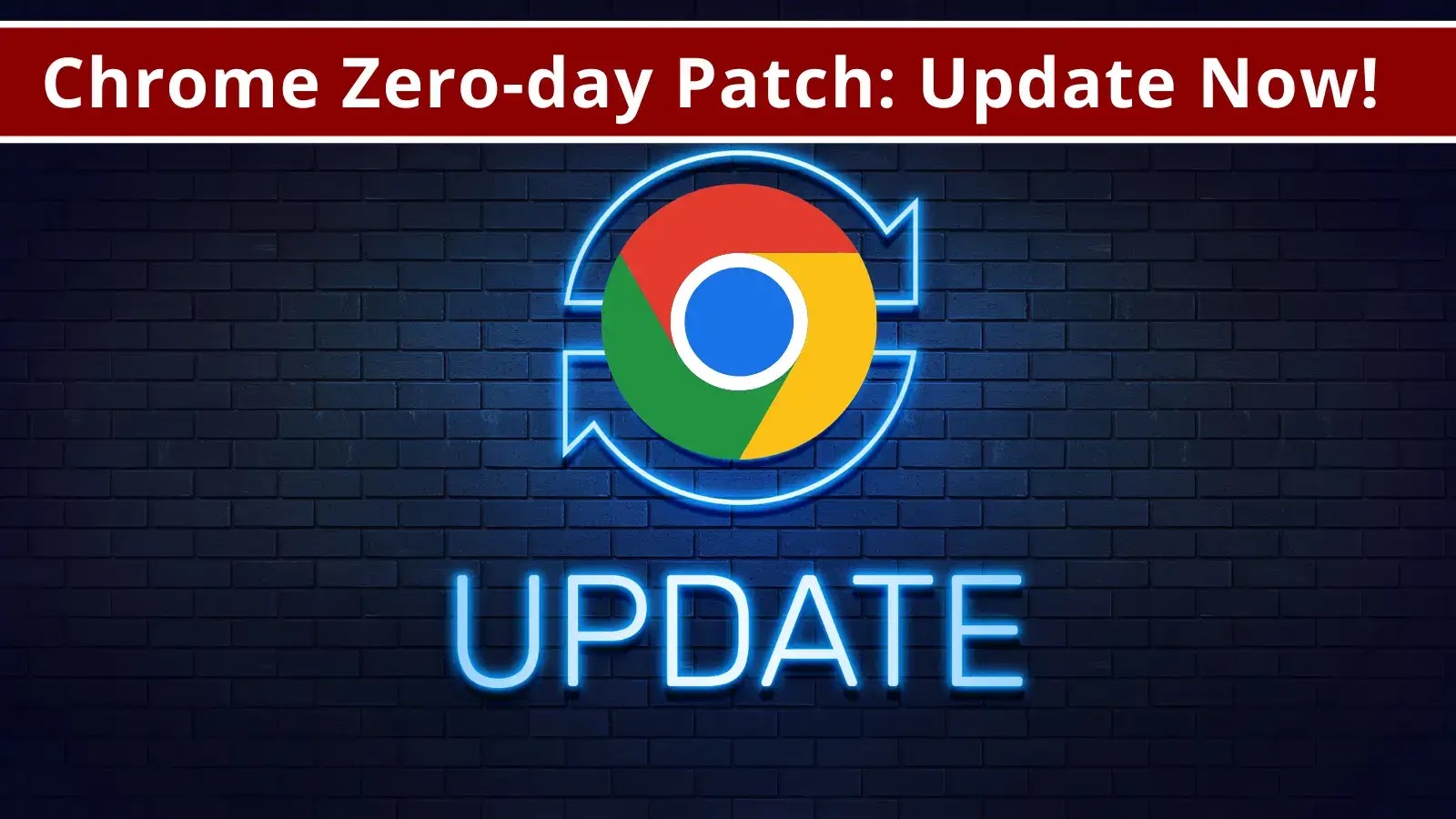
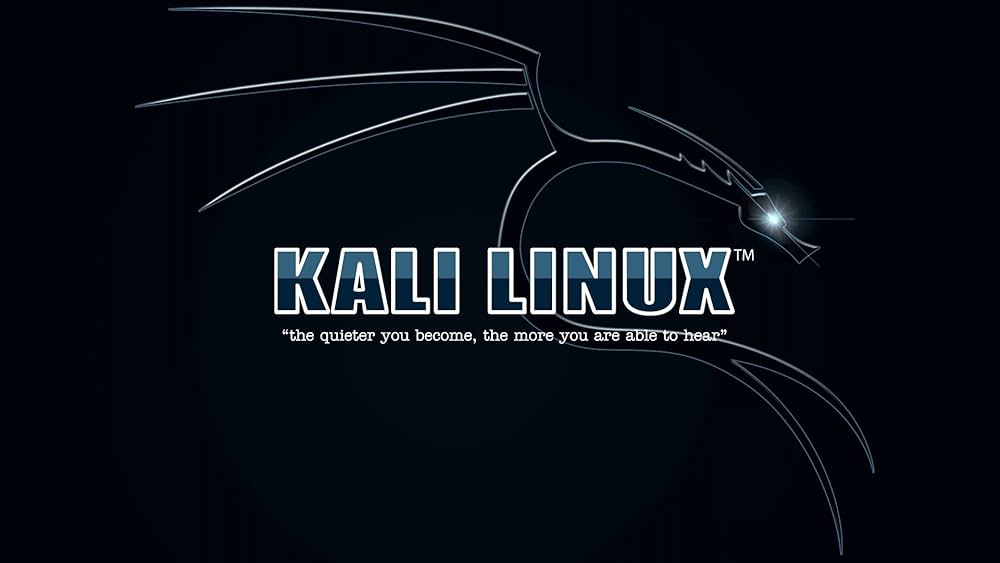

Youre so cool! I dont suppose Ive read anything like this before. So nice to find somebody with some original thoughts on this subject. realy thank you for beginning this up. this website is something that is needed on the net, someone with a bit of originality. useful job for bringing something new to the internet!
I was curious if you ever thought of changing the page layout of your site? Its very well written; I love what youve got to say. But maybe you could a little more in the way of content so people could connect with it better. Youve got an awful lot of text for only having 1 or two pictures. Maybe you could space it out better?
Hmm is anyone else experiencing problems with the pictures on this blog loading? I’m trying to figure out if its a problem on my end or if it’s the blog. Any feed-back would be greatly appreciated.
I get pleasure from, cause I found exactly what I used to be looking for. You have ended my 4 day long hunt! God Bless you man. Have a nice day. Bye